Set Up a Dedicated Paid Leave Category
Overview:
- Set up a dedicated leave category
- Manage payment and accrual
Why Set Up a Dedicated Paid Leave Category?
A dedicated leave category reduces manual adjustments by applying consistent rules across all employees, improves transparency by allowing employees to view the leave in their portal, and ensures accurate payroll processing by mapping leave to the correct pay category.
Before You Begin
- You need to have full access to permissions in Wiise Payroll
- Decide whether the leave is paid or unpaid
- Confirm which employee groups are eligible
- Have a suitable Pay Category set up when you plan to map leave earnings to a dedicated pay category.
How to Set Up a Dedicated Paid Leave Category?
Some businesses offer employees a paid shutdown day on Christmas Eve. To support this, set up a dedicated Leave Category and assign it to eligible employees.
Note: You can use this same process to set up more than one day of dedicated paid leave. Just update the Standard allowance to the total number of days and adjust the accrual and carry-over settings to suit your policy.
Step 1: Create the Leave Category
- Sign in to Wiise Payroll.
- Go to Payroll Settings.
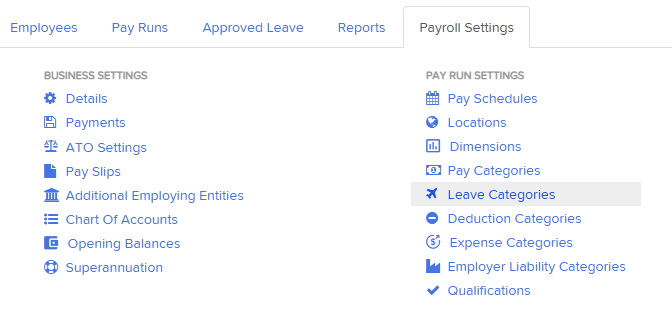
- Select Leave Categories. The Leave Categories page displays.
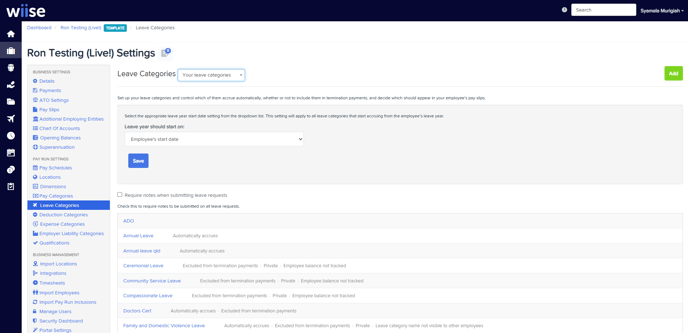
- Select Add.
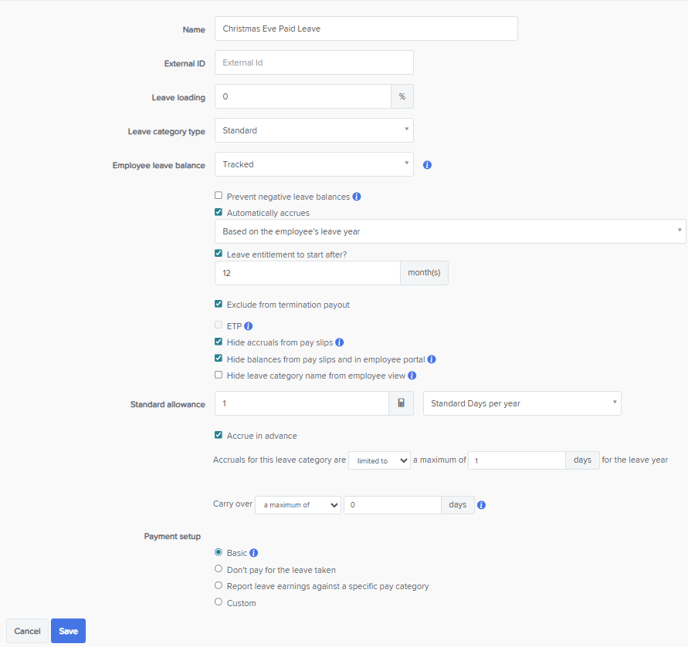
Step 2: Configure the Leave Category fields.
Below is the minimal recommended setup and what each field means:
- Name: The name both employees and managers will see
- Leave Category Type: Standard
- Employee Leave Balance: Tracked entitlement for each employee.
- Enable the following actions:
- Automatically accrues: Accrues based on employee leave year.
- Leave Entitlement to start after: Enter 12 months.
Note: Leave entitlement is eligible after a period of service. You’ll need to configure this to your business policy. - Exclude from termination payout: Enable if this leave should be cashed out and prevents payout when employee leaves.
- Hide accruals and balances from payslips: Enable if you do not want employees to see balances accrued on their payslips.
- Standard allowance: Allocate the number of days per year that the employee receives per year.
- Accrue in advance: Turn on so employees receive the full entitlement upfront. Limit accruals to the number of days allowed per year.
- Carry Over: 0 days means not carrierd year to year.
- Payment Setup: Select how the leave is paid.
- Basic: Standard Pay
- Report leave earnings: Map to a specific pay category
- You’ve set up a dedicated paid leave category.
Note: You can set the leave to accrue and be paid based on the employee’s start date or their leave year start date.
Note: You can run an ad hoc pay run each year to grant one day of this dedicated leave and bulk update leave balances for employees.
What’s next?
Find out how to set up Wiise Payroll for Timesheets in Wiise.
If you have any questions, please reach out to support@wiise.com