Review and approve payments
Overview:
- Learn how to review and approve payment journals in Wiise
Why review and approve payments?
Reviewing and approving payments is a control that allows a thorough review of supporting documents, invoices, and other information to verify the correctness and accuracy of the payment amounts. The approver confirms that the payment aligns with the business budget and invoices sent by suppliers.
How to review and approve payments?
Note: Your staff have created payment journals and are ready to process payments. Your business has set up approval workflows, therefore before they can process the journals, you’ve been requested to review and approve payments.
Here are steps you can take to review and approve payments:
- If approval workflows to approve the payments journal has been set up in Wiise, staff will notice the following message that restricts them from creating the EFT payments file.
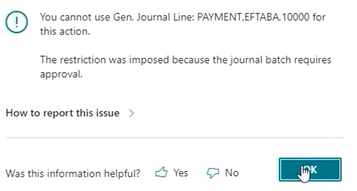
- Your staff will need to request approval before they can process the payment journal. In the Payment Journals list, select Request Approval. Then select Send Approval Request.
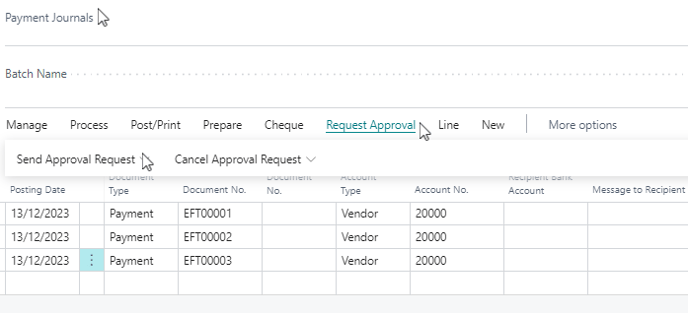
- The request will be sent to the approver who can approve the set limit on the payment journal.
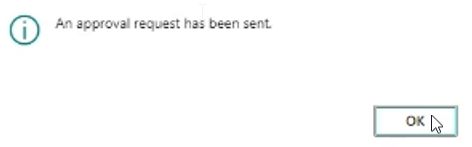
- Select OK to continue.
Note: When a request for approval has been submitted, an approval request entry is created for the approver in Wiise, and an email notification is sent. - If you've request for approval, you can see the Requests Sent for Approval task on your Wiise landing page dashboard.
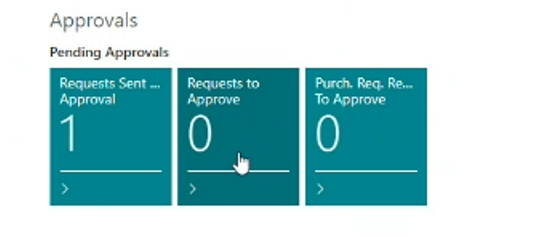
- The approver’s view will be as seen below with Requests to Approve on their Wiise landing page.
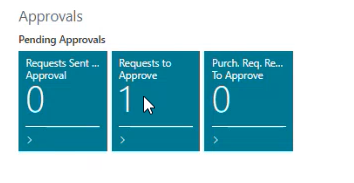
- If you're an approver and have received requests to approve, select the dashboard task and the Requests to Approve list is displayed.
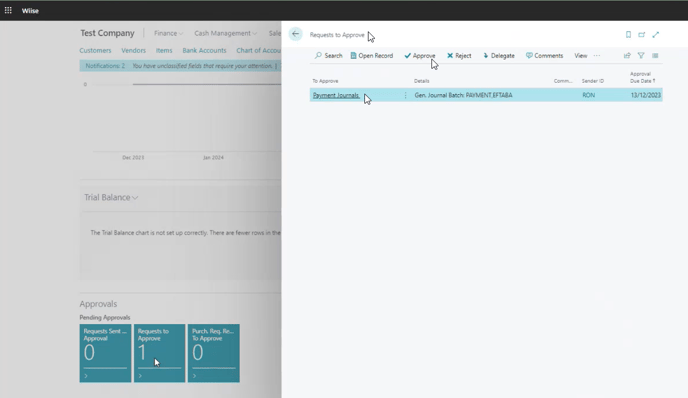
- You can view the payment journals by selecting the row to approve and then select Open Record.
Note: You can select the Payment Journals hyperlinked row in the To Approve column to view, review and approve payment journals. - As the approver, you need to look at a few things before you can approve the payment journals.
- Accuracy check:
- Verify the accuracy of payment amounts.
- Check that the amounts are correct.
- Vendor confirmation:
- Confirm that vendor details are accurate, and payments are being made to legitimate and authorised suppliers. Cross-reference vendor information with the vendor card in Wiise.
- Cash availability:
- Check which payments need to be prioritised and which ones can be pushed later for a later date.
- Make sure there are enough funds to meet the payment.
- Timeliness:
- Payments are processed promptly to take advantage of any early payment discounts.
- Accuracy check:
- As an approver you can either Approve, Reject or Delegate the request to another approver.
Note: You’ll notice that approved requests disappear from the Request to Approve list once they have been approved. - When your request is approved, your Pending Approvals task will be updated on the Wiise dashboard, and you and staff will be notified of the result.
What’s next?
Now that your request has been approved, you can proceed to create the EFT payment file, process and post the payment journal to send the remittance advice to the vendor.
If you have any questions reach out to support@wiise.com