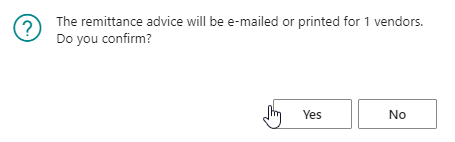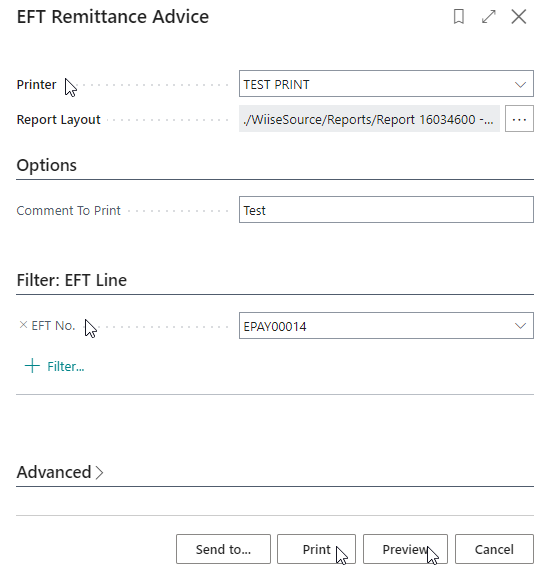Print or email EFT Remittance Advice Overview
Overview:
- Send EFT remittance advice to notify your vendors of payments made.
Why do you need to send EFT remittance advice to the vendor?
The EFT remittance advice is a list of vendor invoice numbers and the amount paid against each one sent by you to the vendor to verify that you’ve paid their invoice. You can either print the EFT remittance advice or email it directly from Wiise as an electronic notification.
Note: You’d need to make sure you’ve set up your Email Accounts settings in Wiise and your vendor’s email addresses in the Vendor Card, whether it is through one vendor or as a bulk email to many vendors. You can set up Email Accounts and send e-mails using options such as a shared mailbox, individual user accounts or SMTP.
How to email EFT remittance advice from Wiise
- Search EFT List for your posted EFT Payment journal file in the top right-hand search corner.
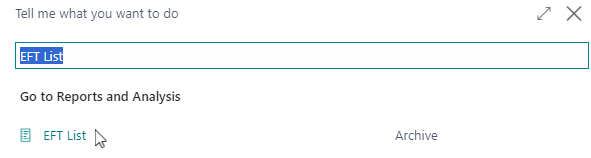
- The EFT List contains all the posted EFT payment journals.
- Select the relevant EFT No of your recently posted EFT payment journal or select the vertical three dots and then select View.
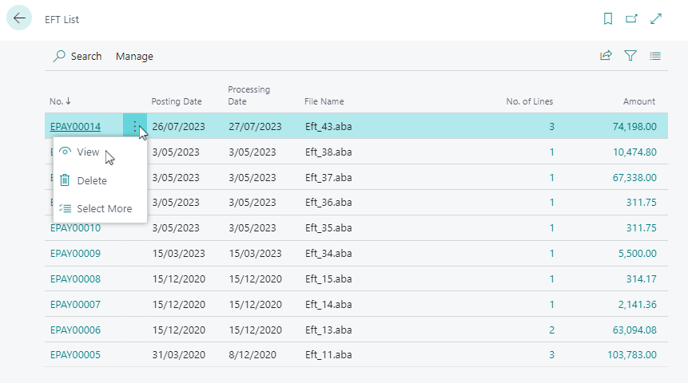
- The EFT Document view of posted EFT lines is shown with the corresponding file name.
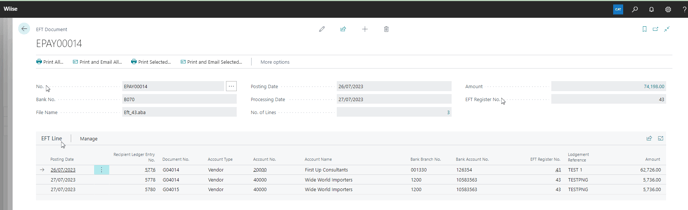
- From the EFT Document view, you can select Print All, Print and Email All vendors, Print only or Print and Email Selected.
- If you select Print and Email All EFT Lines, the remittance advice will be emailed and printed for all the vendors in the posted EFT payment journals.
- An information box pops up to inform the number of remittance advices that have been emailed and the number of remittance advices that have been printed.
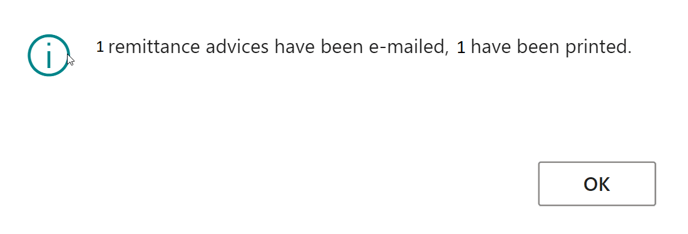
- Your vendor EFT remittance advice has been emailed to the contact you’ve set up in the vendor card.
- To make sure that the EFT remittance advice has been emailed successfully to the vendor, you can simply check your Email Outbox in Wiise. This will give you a clear indication of whether or not the message has been sent out as intended. By taking this step, you can rest assured that your vendors are receiving the information they need in a timely and efficient manner.
How to print EFT Remittance Advice in Wiise
- You can select to print and save as a PDF file to post to the vendor later or email the EFT Remittance Advice separately out of Wiise.
- From the EFT Document in the EFT List, select Print All to send to all vendors or Print Selected for the selected vendors.
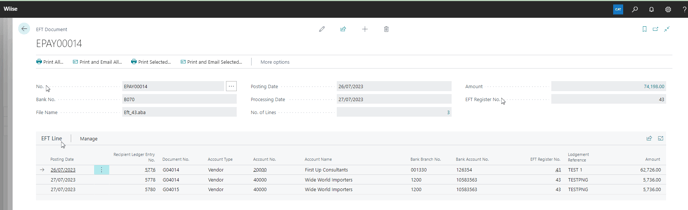
- The EFT Remittance Advice print screen is displayed.
- The EFT Remittance Advice is generated based on the selection updated.
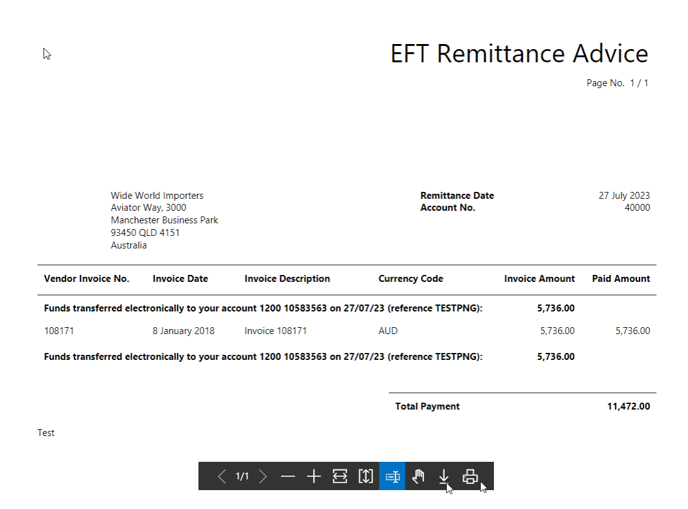
- You can print or download this EFT Remittance Advice to later send to your vendor.
What's next?
Reconcile your posted EFT payment journals through bank reconciliation or payment journal reconciliation.
If you have any questions, please reach out to support@wiise.com.