Raise a credit memo using the Cancel action
Overview:
- Correct an unpaid posted sales invoice
Why do we raise a credit memo using the Cancel action?
Sometimes invoices are posted in error, or your customer requests changes to an invoice. The credit memo automatically gets created and posted with the Cancel action.
Note: You can use the Cancel action for unpaid posted sales invoices. Once an invoice is partially or fully paid, you’d need to create a corrective sales credit memo to raise a credit for the customer. You can also complete this action using the sales return order.
Note: If you know your posted sales invoice document number, you can search for the posted sales invoices list in the top right-hand corner of the page.
How to raise a credit memo using the Cancel action?
Here, we’ll search for the posted sales invoices from the customer card.
- From the Wiise landing page, select Customer.
- Select your customer from the Customer list.
- In the Customer Card, select Customer. Then, select Ledger Entries.
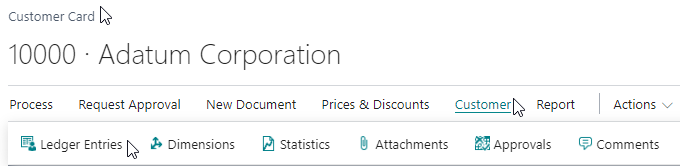
- The customer ledger entries display all the customer's transactions.
- In the customer ledger entries list, filter the Document Type to Invoice.
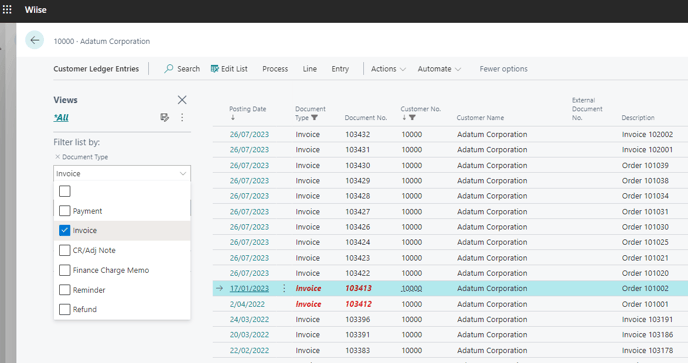
- Select the posted sales invoice that needs to be corrected.
- From the selected posted sales invoice page, select Home. Select the Correct action. Then, select Cancel.

- If you’re canceling a posted sales invoice that was posted from an order, the message box below displays informing you that the posted sales invoice will be canceled, and a sales credit memo will be created, posted, which reverses the posted sales invoice.

- Select Yes to continue or select No to cancel.
Note: When you select Yes, the posted sales invoice gets canceled, and a credit memo will be automatically created to reverse the transaction. - When you continue, a message box displays to inform you that a credit memo was successfully created. Select Yes to open the posted credit memo or select No to stay on the page.

- When you select Yes to continue, the posted credit memo opens.
Note: You can view your canceled invoice from the Posted Sales Credit Memo by selecting the Cancel action. Then select Show Cancelled/Corrective Invoice.
What's next?
After you’ve cancelled your sales invoice, you can now proceed to create a new sales order or a new sales invoice. Aside from the Cancel action, the other two options to correct your posted sales invoice are to Correct or create a corrective sales credit memo.
Need more help?
No problem, that's what we're here for. Reach out to support@wiise.com anytime you can't find what you're looking for.