Do a bank reconciliation
Overview:
- Understand how bank reconciliation works.
- Review imported bank statement lines and match them to transactions in Wiise.
Why do a bank reconciliation?
Bank reconciliation is the process to confirm that all the transactions in your bank accounts are recorded in your business accounting records.
How to do a bank reconciliation?
- Search and select Bank Account Reconciliation from the top right-hand corner of the page. The Bank Account Reconciliation list displays. Then, select the bank account you want to reconcile. The Bank Acc. Reconciliation page for the bank account displays.
- The Bank Statement Lines on the left pane show imported bank transactions or ledger entries with outstanding payments.
- The Bank Account Ledger Entries on the right pane shows the ledger entries that are open in your bank account in Wiise.
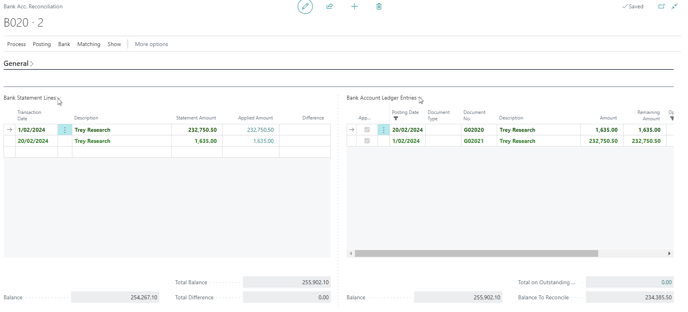
Note: You can use the Match Automatically or Match Manually action to match transactions. When transactions match in the bank statement line and bank account ledger entries, transactions are highlighted in green.
Note: With online bank feed in AU and online bank feed in NZ, bank statement lines automatically can download into your bank reconciliation or payment reconciliation. If you don’t have an online bank feed with Wiise, you can manually import the bank statement in a .CSV excel format or proceed to import bank feeds if bank feeds have not come through yet.
- Select Bank, then select Import Bank Statement or Import Bank Feeds into your Bank Acc. Reconciliation page.
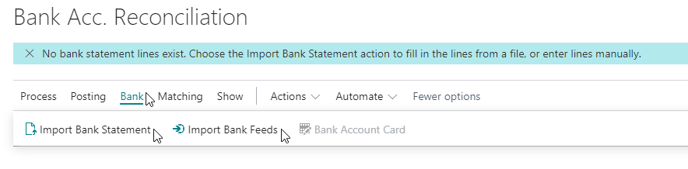
Note: On the bank account ledger entries, you may see all entries that have been posted to your bank account in Wiise and remain open (unreconciled). - The Bank Acc. Reconciliation page displays when bank statement or bank feeds is imported.
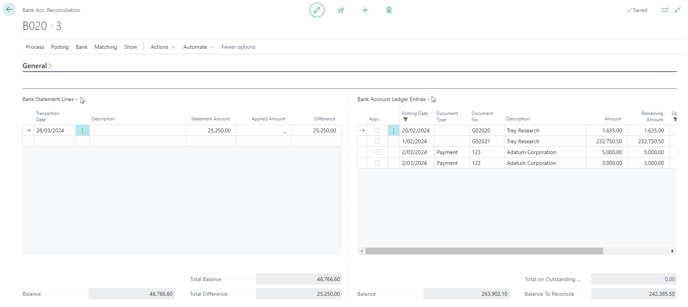
Note: You can match the bank statement lines to the bank account ledger entries by using the matching functionality.-
- You can Match Automatically based on a matching of text on the bank statement line with text on one or more bank account ledger entries. You then specify the Transaction Date Tolerance (Days) which is days before and after the bank account ledger entry posted date.
- You can Match Manually by overwriting the suggested automated matching and selecting a one-to-many matching.
Note: If there are discrepancies between the bank statement and the transactions, you’ll need to investigate and reconcile these. You can see the Total Difference in the Bank Statement Lines of the Bank Acc. Reconciliation. With this, you may need to create missing ledger entries to match the bank statement lines by completing a general journal line for the entry to appear in the bank account ledger entries pane.
-
- Select Posting, then select Post when the value in the Total Balance in the Bank Statement Lines equals the total of the Balance to Reconcile.

- When you’ve posted the reconciliation, mark the bank account as reconciled for the period.
- You’ve completed the bank account reconciliation.
What’s next?
Find out how to reconcile bank accounts on the Payment Reconciliation Journal when you process payments and understand how to do your month end close.
Need more help?
No problem, that's what we're here for. Reach out to support@wiise.com anytime you can't find what you're looking for.