December 2023 | Wiise Warehouse OnTime 1.2
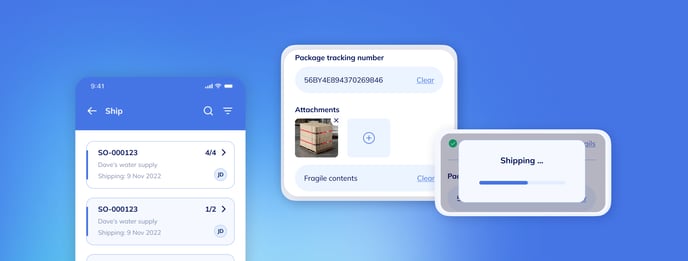
We are excited to announce new features to help improve your warehouse procedures in this release. Shipment and Warehouse Put Away brings new and updated functionality to the OnTime app to help increase productivity in your warehouse.
We have also added enhancements to improve your OnTime app experience. The enhancements include:
-
Updated mobile permission sets
-
Onscreen progress loaders
-
New names for connected laser and max bin code
-
The GTIN field is now scannable when scanning barcodes
-
The company name is now sourced from the company information page
New Features
Ships
The ship function on Wiise Warehouse OnTime will allow your warehouse workers to quickly process shipments out of the warehouse into your customer's hands.
With OnTime, you can optimise your shipment process by eliminating the need to print out order slips and reenter the shipping details manually in Wiise. You can use the OnTime app with a mobile or handheld device and scan the shipment details directly into Wiise.
In this release, you can:
-
Scan consignment notes or shipping labels enabling you to quickly enter tracking information, avoiding potential mistakes.
-
Add photos and notes to the shipment directly from the OnTime app for record-keeping purposes.
Ship is available for team members with an Essential or Premium licence. Those with a Team member will not have access to Ship in OnTime.
Read more about how to use shipment in OnTime here.
Warehouse Put Away
The warehouse put away function on Wiise Warehouse OnTime allows customers using Wiise Landed Cost or Warehouse Receipts to use OnTime to complete put aways. Using OnTime allows you to optimise the put away process by eliminating the need to print physical copies of the put away sheet.
With Wiise Warehouse OnTime, you create an electronic version of the warehouse put away on your handheld mobile device. By scanning the bin code printed on the physical location in the warehouse, you can easily validate that the location matches the put away, alerting you if you are placing the warehouse items in the incorrect location.
In this release, you can:
-
Scan to automatically assign each item to locations within the warehouse.
-
Maintain accurate inventory records through real-time updates.
-
Filter on various attributes (source document and number, origin number and name, and expected by date).
-
Apply item tracking details based on unique identifiers:
-
Serial numbers
-
Lot numbers
-
Package numbers
-
Read more about how to use warehouse put away here.
Update to mobile permission sets
The mobile permission sets applied to Wiise OnTime team members have been updated to include ship and receive. The updated permission sets include the Manager and Team Member sets. Both permission sets will allow you to complete the tasks associated with ship and receive. You can check which mobile permission sets have been applied to team members by following the steps in this guide: How to add team members to Wiise Warehouse OnTime
Onscreen loaders
You will now see a progress loader on the screen to see how far along the task is. The progress loader will be displayed when posting or saving back to Wiise. This will help you to identify when the task is completed.
Name change for Connected Laser
Connected Laser has been renamed to Hardware Scanner. This will help you to understand which scanning method has been selected.
Name change for Max Bin Code in Wiise Desktop
The Max Bin Code field when creating a device recording (stocktake) in Wiise Desktop has been renamed. The field is now labelled as Bins Per Recording. This has been renamed to help you to understand the purpose of the field when creating a stocktake.
The GTIN field is now scannable
When scanning items in any function, you can now scan the barcode of an item GTIN. The scanner will read the GTIN as long as it is stored in the GTIN field in Wiise Desktop. The item reference and item number are still available to be read by the scanner.
The company name is now sourced from the company information page
The company name in the settings page will now display the company name from the company information page in Wiise Desktop. Previously, the company name was displayed as the name entered during your initial Wiise setup. This will allow for customisation of your company name and allow you to use a recognisable name for OnTime.
Bug Fixes
|
Name |
Description |
|
Unable to post a Pick with item tracking when multiple items have variants |
Picks were unable to be posted with item tracking when the items included multible variants. This has now been fixed. |
|
Item reference not displaying in item detail page in stocktake |
When opening an item in a stocktake, the item reference wasn’t displaying under the item details. This has now been fixed. |
|
Items weren’t able to opened when scanning a valid item reference in stocktake |
A error was displayed when scanning the barcode of a item reference number. This has now been fixed. |