Use OnTime to search and filter
Overview:
-
Learn how to search and filter important information with OnTime.
Why use OnTime to search and filter?
Using OnTime to search and filter allows you to quickly find specific tasks or information, saving time and improving productivity. It helps you focus on relevant tasks by narrowing down your view to what’s most important
How to use OnTime to search and filter?
The funnel icon on the top right-hand corner of the OnTime tasks page is Search and Filter.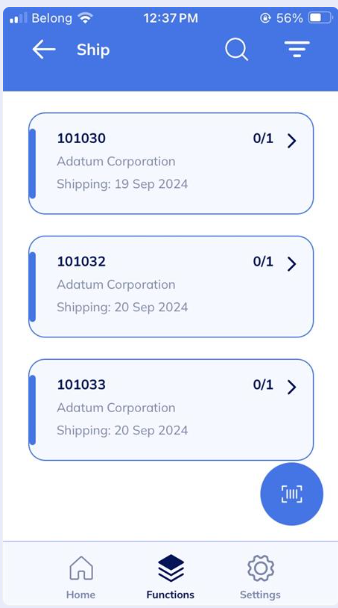
Search
- Select the search icon:

Note: The icon may be on the top of the menu bar, bottom of the screen, or top of the screen, depending on which page you are on. - This will open the search page:

Note: You can search for the pick number if you’re looking for a specific pick. - When you have entered the terms, select the magnifying glass icon to display the search results.

- This will show the search results.
- You now know how to use search with OnTime.
Note: If you select a task that has not been assigned yet, you’ll be assigned it. Find out how to unassign or re-assign a task with OnTime.
Tips: When you search, you don't need to enter the full phrase or number. For example, searching 299 will display all orders containing that number. You can use any item attribute to search.
Filter
You can use filters to narrow down the list of task processes to contain only the tasks that you need to complete.
- Select your process on the Functions page.
- Select the Filter icon:

- Select a filter to do your search. In this example, select Source document on a Receive process. Then, select Purchase Order.

- Then, select Apply filter. The filter is applied.

- The Warehouse Receive tasks page contains related purchase orders.
- You’ve used a filter with OnTime.
What’s next?
Find out how to navigate with Wiise Warehouse OnTime.
Need more help?
No problem, that's what we're here for. Reach out to support@wiise.com anytime you can't find what you're looking for.
