Set up your customer for Direct Debit
Overview:
- Set up your customer bank account details for direct debit.
Why set up a customer for direct debit?
Direct debit lets you collect payments directly from your customers’ nominated bank accounts into Wiise.
Note: You'd need a Direct Debit Request (DDRs) or Electronic Direct Debit Request (eDDR) authority from your customers before you can setup your customers for Direct Debit.
How to set up a customer for direct debit?
Once you've received the signed Direct Debit Request (DDR) authority from the customer, you can go ahead and set up their bank account details.
- From your Wiise landing page (role centre), select Customers from the menu. Alternatively, you can search for Customers on the top right-hand corner using the search icon.

- You’ll be taken to the Customers list page where you can see a list of all customers.

- Select a customer by selecting the No. from the customer list page. Alternatively in the selected row, select the vertical three dots and from the drop-down menu select Edit.
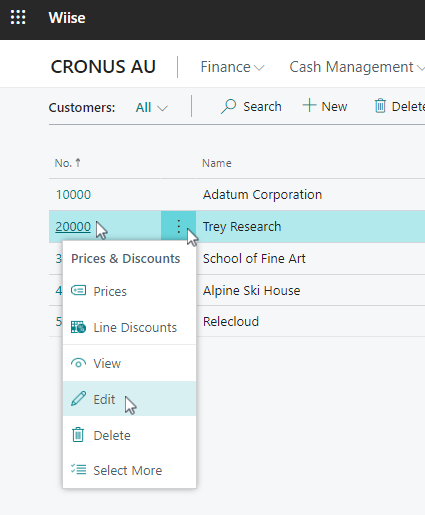
- You’ll be directed to the Customer Card page where you can see detailed information about the customer.
- From the menu, select Customer. Then, select Bank Accounts.
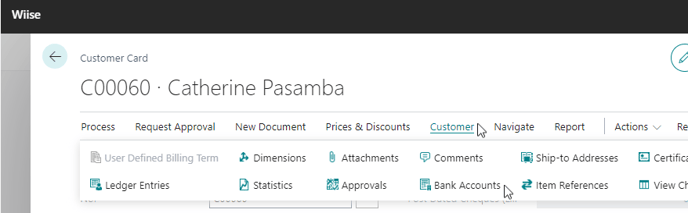
- The Customer Bank Account List shows a list of existing customer bank accounts.
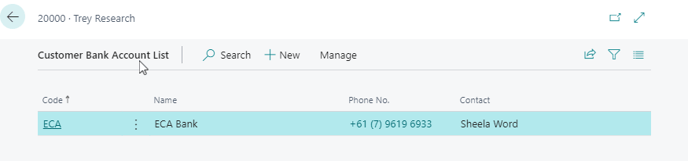
- Select an existing bank account if it’s already there. Otherwise, create a new bank account for the customer directly from the Customer Bank Account list.
- If you’re creating a new customer bank account, Select +New button from the menu.
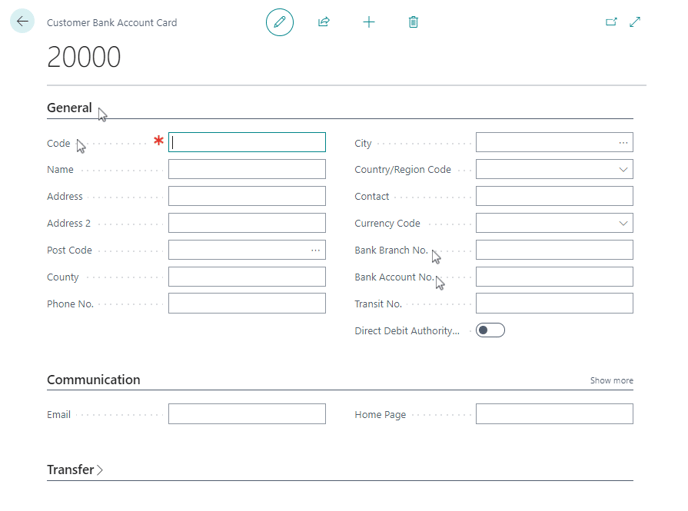
- In the General section, enter a name or number for Code to identify this customer's bank account. Code is a mandatory field.
- Enter the Bank Branch No. (BSB) and Bank Account No from the collected DDR or eDDR form.
- Enable the Direct Debit Authority Held toggle field. This field confirms that this is the account to use for direct debiting from this customer.
Note: The Direct Debit Authority Held toggle field supports Australian Bank details. It does not support credit cards or international accounts.
- You’ve completed the set-up of your customer for direct debit.
- You can now close the Customer Bank Account Card and return to the Customer Card.
Note: When the Direct Debit Authority Held toggle field is enabled in the General section, you can use the Direct Debit Reference field in the Payment section of the Customer’s Card which will be made available to add the reference that will show up on the customer’s statement.
What's next?
If you have any questions reach out to support@wiise.com