Set up a Bank Account
Overview:
- Learn to set up a bank account
Why set up a bank account?
Set up a bank account in Wiise to record, reconcile, and manage your payments and receipts for your business. This ensures accuracy in your financial records.
Note: Use bank feeds to get a download of all your bank transactions into Wiise and easily reconcile these.
How to set up a bank account?
- Select Bank Accounts from your Wiise landing page menu or search for it using the search at the top right-hand corner.

- Select New and a new Bank Account Card displays.

- There are four sections (FastTabs) on bank account card which are General, Communication, Posting and Transfer.

- Complete all the details of the new bank account that you are setting up.
Tip: You can select Show more at the top right-hand corner of the general section to see all the fields.- General section:

- No: This mandatory field fills automatically when you enter the bank account name. It serves as a reference. Complete the other required fields.
- Bank Branch No.: Required for record-keeping and when setting up bank feeds.
- Bank Account No.: Required along with the Bank Branch No. for record-keeping and when setting up bank feeds.
Note: New Zealand bank accounts use 16 digit account numbers. The Bank Branch No field is not mandatory. Users can enter their full 16 digit bank account number in the Bank Account No field. The standard format for a New Zealand bank account number is: BB-bbbb-AAAAAAA-SSS which is:- B: Bank number (2 digits)
- b: Branch number (4 digits)
- A: Account number (7 digits)
- S: Suffix (2 or 3 digits)
- Use as Default for Currency: Turn on this toggle to make the bank account the default for sales and service documents. This saves time on data entry.
Note: Blocked: Leave this toggle unselected to allow posting transactions. You can hover over the field to read its description.
- Communication section: is used to record the contact details of the bank account.

- The Posting section is important to update as this will determine which general ledger accounts will be affected when you’re posting transactions for the bank account.
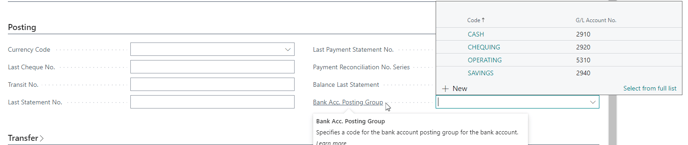
- Currency Code: Select the currency for the bank account. If all transactions use the company’s local currency (LCY), leave this field blank. Otherwise, select the appropriate currency code from the drop-down list.
- Bank Acc. Posting Group: Defines the G/L account where transactions for this bank account will be posted. Use the drop-down to select a pre-set posting group or Select from full list to view all options.
Note: By selecting the drop-down arrow, you can select the pre-populated posting group. To see the full list, select the link ‘Select from full list’. - Last Statement No. and Last Payment Statement No.: These fields update automatically when you run payment or bank reconciliation. reconciliation process is run.
Note: When you create a new bank account, you can reuse an existing bank posting group. Transactions will then post to the same general ledger accounts as any other bank accounts that share that posting group.
- Transfer section: relates to the import and export of bank feeds and files.

- Bank Statement Import Format: identifies an import format. This is handy if you’re creating a bank account for EFT or Direct Debit.
- General section:
- Your bank account has been set up now. You can use your bank accounts to keep track of your banking transactions.
What’s next?
Find out how to install and register ACSISS bank feeds in Wiise Australia.
Need more help?
No problem, that's what we're here for. Reach out to support@wiise.com anytime you can't find what you're looking for.