Run an aged accounts receivable report
Overview:
- Learn how to run an aged accounts receivables report
Why run an aged accounts receivable report?
You'd run an aged receivables report to understand how many customers owe the business money and how much of this is past due.
How to run an aged accounts receivable report?
- Search for Aged Accounts Receivable on the top right-hand corner of the page.
- Then, select Aged Accounts Receivable — Reports and Analysis.
Note: Search for Reports on the top right-hand corner of the page. Select Standard Reports and then Aged Accounts Receivable - In the pop-up Aged Accounts Receivable table that opens, complete the Options section as follows:
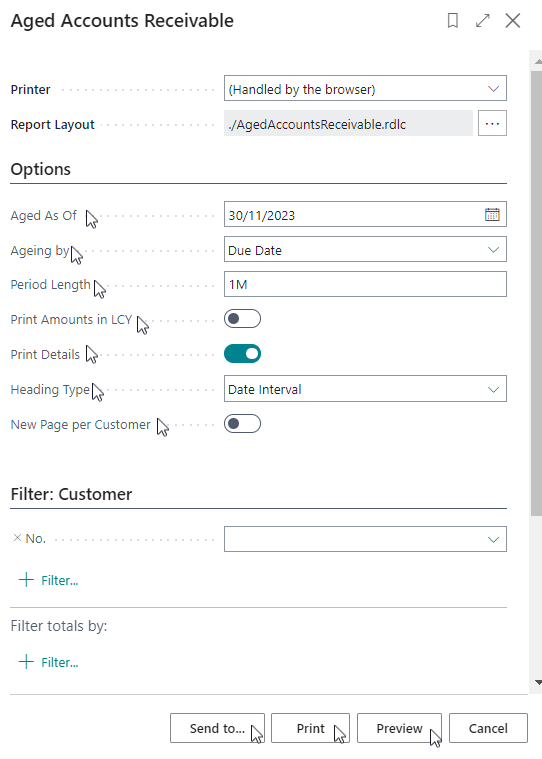
- Aged As Of: The date you want aging calculated for.
- Ageing By: The ageing to be calculated by the due date, posting date or document date. Select Due Date if you know the payment terms code that was selected on the invoice. Select the Posting Date if you want the due date calculation to start from when the invoice was actually completed.
- Period Length: Enter the period that will be shown in the report. For example, enter ‘1M’ for one month, ‘30D’ for thirty days, ‘3Q’ for three quarters or ‘2Y’ for two years. This is usually 1M.
- Print Amounts in LCY: This is only used if you have invoices posted in a foreign currency. This is usually set to OFF.
- Print Details: Enable the toggle button if you want to see the detailed entries of each customer balance.
- Heading Type: Select if the heading for the periods will show a date interval or the number of days overdue.
- New Page per Customer: Select this toggle button if each customer’s information is printed on a new page of the report.
- In the Customer section, you can filter by a field on the customer record if you don’t want to run the report for all customers. You would usually leave this blank, so all customers are included.
- Then to run the report, select Preview or Send To (PDF, Word or Excel Document).
- Select Preview to view the report.
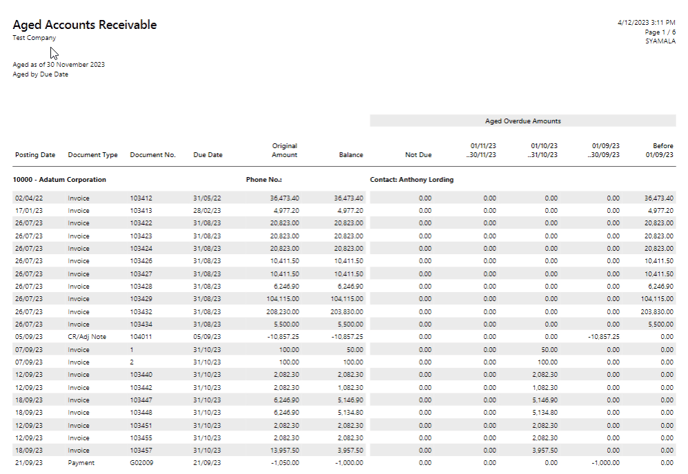
What’s next?
Now that you’ve run the aged accounts receivables report, you can run the aged accounts payable report.
If you have any questions reach out to support@wiise.com