Run an aged accounts payable report
Overview:
- Learn how to run an aged accounts payable report.
Why run an aged accounts payable report?
You can show supplier accounts that have an amount that has not been paid yet. See what is and will be due to help you keep track of payments.
How to run an accounts payables report?
- Search for the Aged Accounts Payable report on the top right-hand corner of the page.
- Then, select Aged Accounts Payable – Reports and Analysis.
Note: You can also search for Standard Reports in the top right-hand corner of the page. Select Wiise Standard Reports and then Aged Accounts Payable. - The Aged Accounts Payable request table displays. Fill in the Options section as follows:
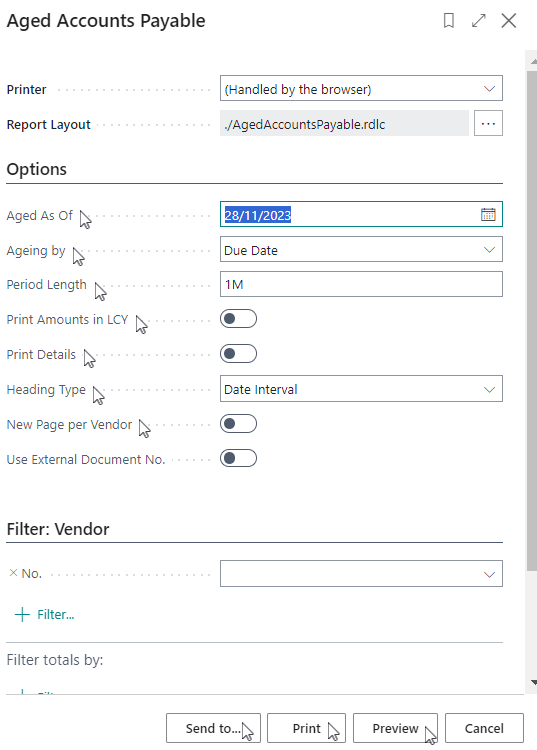
- Aged As Of: The date you want the ageing calculated for.
- Ageing By: The ageing is to be calculated by the due date, posting date, or document date. Select Due Date if you know the payment terms code that was selected on the invoice. Select the Posting Date if you want the due date calculation to start from when the invoice was actually completed.
- Period Length: enter the period that will be shown in the report. For example, enter ‘1M’ for one month, ‘30D’ for thirty days, ‘3Q’ for three quarters or ‘2Y’ for two years. This is usually 1M.
- Print Amounts in LCY: This is only used if you have invoices posted in a foreign currency. This is usually set to OFF.
- Print Details: Enable the toggle button if you want to see the detailed entries of each customer balance.
- Heading Type: Select if the heading for the periods will show a date interval or the number of days overdue.
- New Page per Vendor: this is where you select if each vendor’s information is printed on a new page of the report.
-
In the Vendor section, you can filter by a field on the Vendor record if you don’t want to run the report for all vendors. This field is usually left so all vendors are included.
- To run the report, select Preview or Send To (PDF, Word or Excel Document).
- Select Preview to view the report.
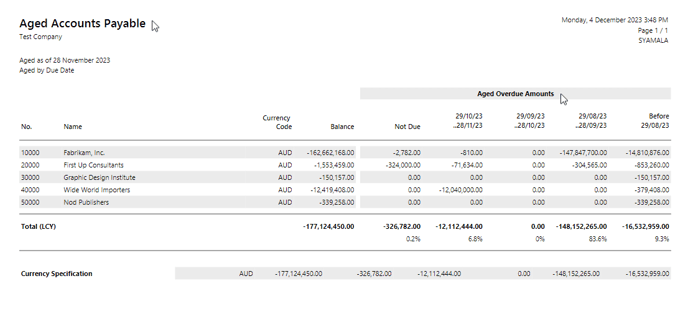
What's next?
Now that you’ve run the aged accounts payables report, you can run the aged accounts receivables report.
If you have any questions reach out to support@wiise.com