Provide your Feedback on Wiise Dashboards
Overview:
- Learn to submit good feedback on Wiise Dashboards
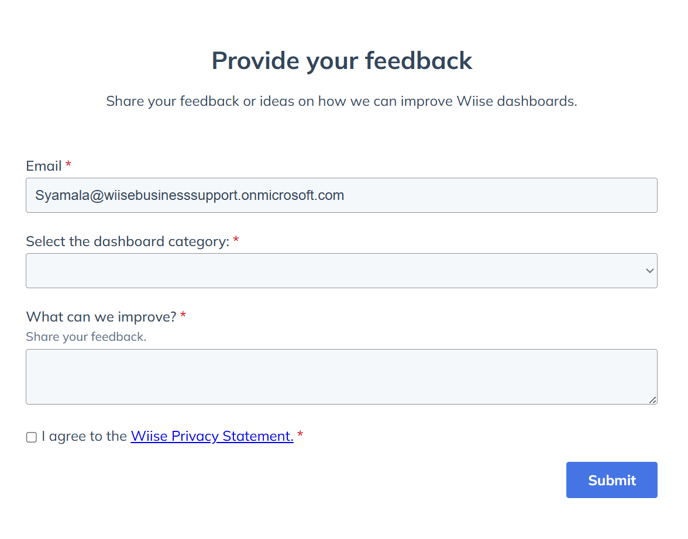
Why Submit Feedback on Wiise Dashboards?
The feedback form captures your feedback, ideas and issues on the specific dashboard that you're using in Power BI. Submissions go back to the Wiise Product team to help prioritise fixes and improvements that matter.
Before you Begin
- Select the dashboard where you noticed the issue or have an idea.
- Note any filters you’ve applied to the dashboards.
Tip: You can submit multiple feedback forms. Separate submissions are best for tracking different feedback, ideas and issues.
Tip: Use this form for improvements and non-urgent issues. For urgent production incidents, raise a Wiise Support ticket.
How to Submit Feedback on Wiise Dashboards?
- On any Wiise Power BI dashboard, select Provide your Feedback.

- A new browser tab displays the feedback form.
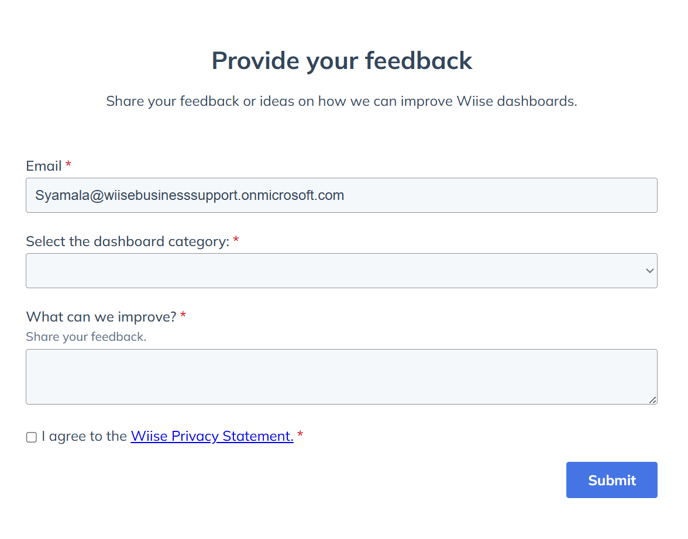
- You can see three fields to update. These are:
- Email: Prefilled from your Power BI sign-in. Change the email if you prefer a different contact address.
- Select the dashboard category: From the drop-down menu, select the most relevant option:

- All dashboards
- Financials
- Inventory
- DIFOT
- What can we improve: Describe your feedback (idea, issue, or request) in one to two sentences. Then, provide more context to your feedback:
- Feedback type: Bug, data discrepancy, enhancement, usability
- What happened? Briefly explain the context.
- What do you need? State the change or outcome you’re asking for
- Why is this needed? Explain the benefit or business impact.
- Current behaviour: What you see now.
- Expected behaviour: What you want to see instead.
- Filters and examples: Include 1 to 2 concrete examples.
- Impact: High, Medium or Low. Note the urgency and frequency.
Note: Capture examples to provide as further attachments when you raise a Wiise Support ticket. The form doesn’t upload files.
- Select the I agree to the Wiise Privacy Statement checkbox.
- Select Submit.
- You’ve provided your feedback on Wiise dashboards.
Note: Submissions go back to the Wiise Product team to help prioritise fixed and improvements that matter.
Note: You may be contacted for clarification or to preview a proposed change.
What’s Next?
Learn how to use the Wiise command centre.
Need more help?
No problem, that's what we're here for. Reach out to support@wiise.com anytime you can't find what you're looking for.