August 2023 | Wiise Warehouse OnTime 1.0
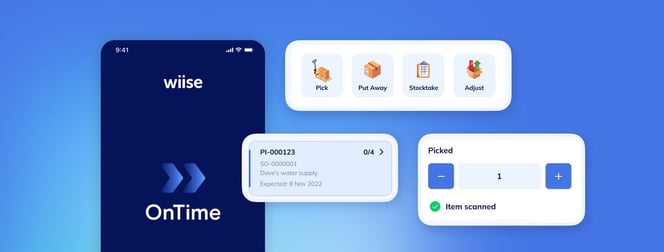
We are excited to introduce our brand new application Wiise Warehouse OnTime, our brand-new mobile warehouse management system!
Wiise Warehouse OnTime eliminates paperwork from the warehouse, empowers staff to ship more orders in less time, and helps business owners increase profitability by providing them with accurate, real-time data on inventory and warehouse activities.
This first release brings you a range of powerful functionalities to enhance your efficiency and accuracy in managing your inventory. Warehouse OnTime allows staff to scan and manage inventory picks, put-aways, stock-take and adjustments – all from their own device.
Picks
The pick function on Wiise Warehouse OnTime will allow your warehouse workers to quickly pick up customer orders directly from a handheld device.
Picking is the process where you select and gather items from their storage locations to fulfil customer orders or transfer orders.
With OnTime, you can optimise this process by eliminating the need for physical copies of the picking list. Instead, you can use the OnTime app using a handheld device. By scanning the item barcode, you can easily validate that you have selected the correct item, effectively avoiding any potential for picking incorrect items.
In this initial release, you can:
-
Seamlessly manage picking tasks within your warehouse
-
Scan barcodes or use manual entry to identify the items to be picked
-
Real-time updates on pick progress, urgent picks and task completion
-
Filter on various attributes (source document and number, destination number and name, and ship by date)
-
Change the bin location of where the item was picked
-
Split line items if the full quantity is not available from the bin
Read more about how to complete a pick: How to pick outbound orders using Wiise Warehouse OnTime
Put-aways
The put-away function on Wiise Warehouse OnTime will allow your warehouse workers to manage new inventory received in the warehouse to their correct locations.
A put-away is the process of organising and placing incoming inventory into designated storage locations within the warehouse.
With Wiise Warehouse OnTime, you can optimise this process by eliminating the need the print physical copies of the put away which then need to be transposed back into Wiise. Instead, you create an electronic version of the put-away on a handheld device. By scanning the bin code printed on the physical location in the warehouse, you can easily validate that the location matches the put-away, alerting you if you are placing the inventory in the incorrect location.
In this initial release, you can:
-
Effortlessly organize incoming inventory with the put-away feature.
-
Scan to automatically assign locations for each item based on predefined rules.
-
Maintain accurate inventory records through real-time updates.
-
Filter on various attributes (source document and number, origin number and name, and expected by date)
-
Change the bin location of where the item will be stored
-
Split line items if the full quantity is not able to be stored in the bin
Read more about how to complete a put away: How to put away inbound orders using Wiise Warehouse OnTime
Stocktake
The stocktake function on Wiise Warehouse OnTime will allow your warehouse workers to count and verify inventory without the need for paper records.
A stocktake is a process of physically counting and verifying the quantity of inventory in a warehouse. Completing stocktakes is crucial for maintaining accurate inventory records, identifying discrepancies, preventing stockouts or overstocking, and optimising business operations.
With Wiise Warehouse OnTime, you can optimise this process by eliminating the need to prepare and print physical count sheets which then need to be transposed back into Wiise. Instead, you create an electronic version of the count sheet on a handheld device. By recording counts electronically, you eliminate the risk of data entry errors when entering handwritten counts.
In this initial release, you can:
-
Conduct inventory audits and stocktakes with ease
-
Scan barcodes or manually enter item information to verify stock levels.
Read more about how to complete a stocktake: How to complete a stocktake using Wiise Warehouse OnTime
Adjustments
The adjustment function on Wiise Warehouse OnTime will allow your warehouse workers to adjust incorrect inventory levels quickly.
An adjustment is a process of changing the inventory levels of an item within a warehouse. Completing adjustments is crucial for maintaining accurate inventory records.
In this initial release, you can:
-
Make inventory adjustments to correct discrepancies or update stock levels
-
Scan or manually enter item details for adjustment
-
Update inventory records in real-time to maintain accuracy.
Read more about how to complete an adjustment: How to adjust inventory using Wiise Warehouse OnTime
Other Wiise OnTime features
The Wiise OnTime app also features:
-
User-friendly interface with intuitive navigation and clear instructions.
-
Robust synchronization with the backend system for real-time data updates.
-
Location switching for customers who may have multiple warehouses.
-
The ability to split a line item or change the bin directly from the task.
- Priority status calculation for tasks to put away or pack your urgent orders.
-
Enhanced performance and stability to handle extensive warehouse inventories.
- Available on the Apple App Store and Google Play Store.
Wiise Desktop new features
On Wiise ERP Desktop, you will now see a new page called Mobile Application. The Mobile Application page is your way of connecting to the Wiise Warehouse OnTime app.
This feature:
-
Enables the OnTime application for your environment at the click of a button
-
Sets up and configure users and their permissions for the app
-
Configures OnTime functions
-
Has the option to choose which default journal batches. OnTime users are also assigned unique journal batches to sync when they are created.
You can configure functions including the option to choose from posting and saving documents back to Wiise. Having the option to choose between posting or saving a task allows you to customise what the warehouse team can do once they complete a task. You can read more about it here: How to select either post and save in Wiise Warehouse OnTime
Each staff may have a different level of access depending on their role or what you may wish for them to complete. To do this, Wiise uses roles and permissions to make sure the right people have access to the right functionality. You can control their access on both the Wiise ERP Desktop level and the Wiise Warehouse OnTime level. You can read more about it here: How to add users to Wiise Warehouse OnTime
Some companies may not wish for all their locations to be used with Wiise Warehouse OnTime or for not all workers to access all locations. This can be controlled with your Wiise settings and your staff's user settings. You can read more about it here: How to set up locations for Wiise Warehouse OnTime
You can read up on all of these features and more in this guide to take you through the end-to-end here: OnTime End-to-End Guide
You can also read up on the technical documentation for OnTime with what has been added to Wiise Desktop: Wiise Warehouse OnTime Technical Documentation (August 2023 Release)
We hope Wiise Warehouse OnTime can help improve your warehousing procedures and look forward to continuously improving your warehousing experience. If you encounter any issues or need assistance, please don't hesitate to reach out to our support team.
Stay tuned for future updates with additional features and enhancements to further optimize your warehouse management experience.