Navigate a Set-Up Purchase Order
Overview:
- Learn how to track the status of a purchase order before posting
Why Navigate a Set-Up Purchase Order?
Managing a purchase order helps track details, progress, receipts, and invoices, ensuring accurate completion and updated records for financial and inventory management. Once a purchase order is created, you can return to it to make any necessary updates or changes.
How to Navigate a Set-Up Purchase Order?
Here’s how you navigate your set up purchase orders:
- Understand the purchase order status and views
- Manage the progress of a purchase order
- Track Document Lines
- Perform common actions after a purchase order is created
- Cancel a purchase order
- Close a completed purchase order
1. Understand the purchase order status and views
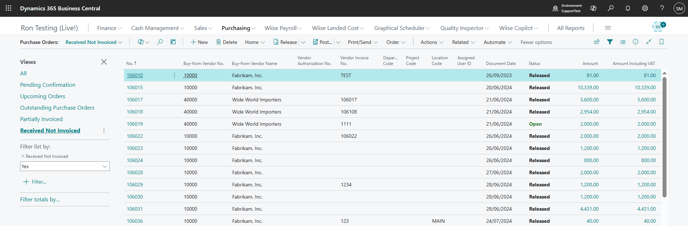
- On the Purchase Order List page, you’ll see default views and filters that can be customised to suit your workflow. Let's start with the purchase order statuses as this determines the purchase order views.
- Purchase Order Status:
-
-
- Open: The purchase order is still being set up. You can edit most fields that haven’t been finalised yet.
- Released: The purchase order has been reviewed and confirmed. The status locks most fields from further editing.
- Pending Approval: The purchase order has been submitted for approval and is waiting for an authorised approver to take action.
Note: You can’t make changes while the order is pending approval. You can make changes only if the request is rejected or cancelled.
Note: When the purchase order is pending approval has been approved, the Status changes to Released. - Pending Prepayment: The vendor requires an advance payment before delivering the items.
Note: While the purchase order status is pending prepayment, you cannot post receipts or invoices until payment is made.
- Purchase Order Views:
- All: A complete list of all purchase orders created.
- Pending Confirmation: Purchase orders that are in the Open Status may be waiting on the vendor to confirm details such as quantities, prices, delivery dates or item availability.

- Upcoming Orders: Purchase orders on the Released Status are filtered to the expected receipt date.

- Outstanding Purchase Orders: Purchase orders with a Released Status and where items have not been fully received.

- Partially Invoiced: Purchase orders that have been fully received but only partially invoiced.

- Receive Not Invoiced: Purchase orders with an Open status where items have been received but not invoiced.

-
2. Manage the progress of a purchase order
- Open a purchase order.

- Review the sections (FastTabs) of the order.
- Vendor details, posting dates, and addresses.
- Items or service lines ordered: You can update the quantities, prices, and dates as needed.
Note: Wiise allows you to check budget availability in real time using G/L Budgets and Dimensions, so you can verify whether a Purchase Order or Purchase Invoice will exceed the available budget before committing it. To view this, expand the FactBox panel. This displays the allocated budget, current spend, and remaining balance to help you confirm the budget position before proceeding.
- Manage the delivery method, update shipping address, or payment terms.
Note: In the Lines section:
-
-
- Check the Quantity Received and Quantity Outstanding for each item.
- Record updates or communications in the Comments section of the order lines.
-
Tip: If you notice delays or discrepancies, contact the vendor using the contact details on the Vendor Card.
3. Track Document Lines
- In the Lines section, select Line. Then, select Document Line Tracking.

- The Document Line Tracking for the purchase order displays.

- You can view related documents connected to the purchase order lines.
- Select Show to view detailed purchase lines.
Note: Document Line Tracking connects each purchase line to related documents like receipts, shipments, or invoices. You can manage the accuracy of the item’s journey from order to delivery.
4. Perform Common Actions after Setting Up a Purchase Order
- On an Open purchase order, you can perform the following actions:
- Print/Send: Send the purchase order to the vendor. You can email or print the order.
- Edit the purchase order while it is still in Open status.
- Release the purchase order: Select Release to confirm and prepare the purchase order for receiving and invoicing.
- Reopen the purchase order: If changes are needed after it has been released, select Reopen.
- Receive items: Use the Post action to register the receipt of items.
- Invoice the purchase order: Match the vendor’s invoice with the purchase order and the posted receipts.
5. Cancel a Purchase Order
-
If the vendor cannot fulfill the order or if it’s no longer required, the posted purchase order can be corrected or cancelled by one of the following options:
-
Raise a credit memo using the Cancel action.
-
Raise a credit memo using the Correct action.
-
Raise a credit memo using the Corrective Credit Memo action.
-
Note: Only purchase orders in Open or Pending Approval status can be cancelled. You cannot cancel a purchase order if any part of it has been received or invoiced.
6. Close a Completed Purchase Order
-
Once a purchase order is fully received and invoiced, it will automatically close and be removed from the purchase order list.
What’s next?
Find out how to set up recurring purchase orders.
If you have any questions, please reach out to support@wiise.com