Manage Wiise Subscription in the Self-Serve Portal
Overview:
- Learn to access the self-serve portal to manage your Wiise subscription
Why use the Wiise Self-Serve Portal?
The Wiise Self-Serve Portal allows you to manage your company’s subscription on your own. Using this self-serve Portal, you can:
- view and update your subscriptions,
- purchase licenses,
- update billing and payment details,
- make payments,
- download invoices.
Before You Begin
Here’s what you need to know before using the Wiise Self-Serve Portal:
- Only one designated contact in your company can access the portal to manage subscriptions.
- The designated contact needs to be a licensed Wiise user.
Note: If you don’t have access to the portal, you’ll be redirected to the license request form in Wiise Command Centre. Ensure you’re authorised to purchase Wiise licenses on behalf of your company.
Note: To allocate, update, or confirm your designated contact, email accounts@wiise.com.
How to use the Wiise Self-Serve Portal?
1. Access the Wiise Self-Serve Portal
- Select Add additional licenses in the Wiise Command Centre panel on the Wiise Insights section on your Wiise landing page.

Note: You can navigate to the Wiise Self-Serve Portal when you select Wiise Command Centre from the navigation menu on your Wiise landing page. Then, select Add Wiise licenses.
- You’ll be directed to Wiise Manage Subscriptions in the Wiise Self-Serve Portal automatically. No sign-in is required.
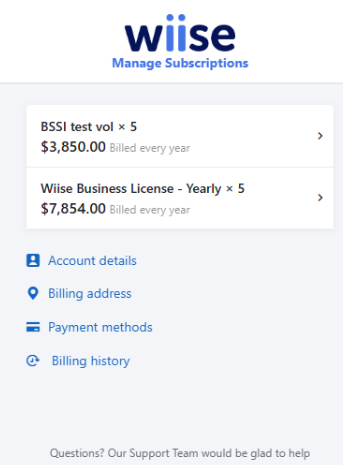
Note: If you're taken to a web form instead of the Wiise Self-Serve Portal, it means you don’t have access to the portal. You can still request licences, and the Wiise Support team will contact the right person for approval.
2. View your Wiise Subscriptions
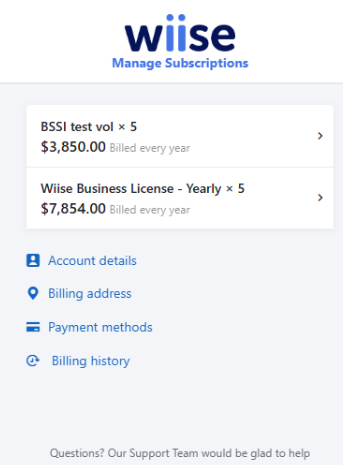
- Select a subscription box on Wiise Manage Subscriptions.

- The Subscription Details page displays.

- You’ve viewed your subscriptions on the self-serve portal.
3. Purchase Additional Licenses.
- Select Edit Subscription on the Subscription Details page.

- The Edit Subscription Details page displays.

- Select the + icon to add licenses.
- Then, select Update Immediately.
Note: The – icon for reducing licenses is disabled. To reduce licences, contact Wiise Support or your Wiise Partner.
Note: Your subscription may be part of an annual agreement that doesn’t allow reductions. - The Wiise license total is updated on your active subscription, and you’re directed back to the Subscription Details page.

- You’ve purchased licenses on the self-serve portal.
4. Update your billing address
- Select Billing address from the Wiise Manage Subscriptions page.
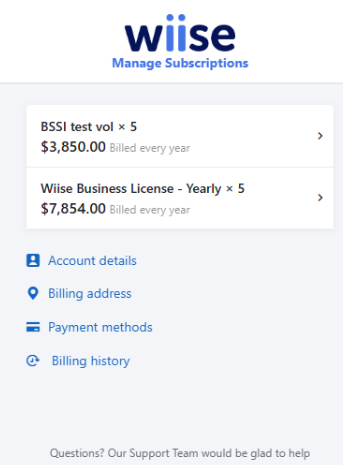
- The Update your billing details page displays.

- Enter or update the following details:
- Billing contact name,
- Phone number (optional)
- Address
- Then, select Update to save changes.
- Enter or update the following details:
- You’ve updated the billing address in the self-serve portal.
5. Update Your Payment Method
- Select Payment methods from the Wiise Manage Subscriptions page.

- Add a payment method page displays.
- Add your credit card details.

- Then, select Add.
- Your payment method is updated.
Note: Only credit card payments are supported in the portal.
Note: Download the invoice into PDF format and make a bank transfer payment to Wiise.
Note: A message displays if you enter incorrect card details. Contact your bank if the issue persists.
- You’ve updated the payment method on the self-serve portal.
6. Pay and Download Invoices
- Select Billing History from the Wiise Manage Subscriptions page.

Note: A yellow icon next to Billing history indicates unpaid invoices. - The Billing history page displays.

Note: You can download to save your invoices in PDF format. - Select the Pay Now link to pay the unpaid invoices.
- You’ll be directed to a secure checkout to make your payment.

- Select or unselect the invoices you wish to include for payment.

- Select Pay now at the top right-hand corner of the page.
- An Add Payment Method to the Secure Checkout page displays.

- Enter your credit card details on the secure checkout page.
- Optionally, select the Save this to your list of payment methods checkbox for future use.
- Then, select Pay now to complete payment.
- You’ve paid and downloaded invoices from the self-serve portal.
- You now know how to use the Wiise Self-Serve Portal.
What’s next?
Find out how to sync users to Wiise after you’ve added your users to user licenses in M365.
Need more help?
No problem, that's what we're here for. Reach out to support@wiise.com anytime you can't find what you're looking for.
