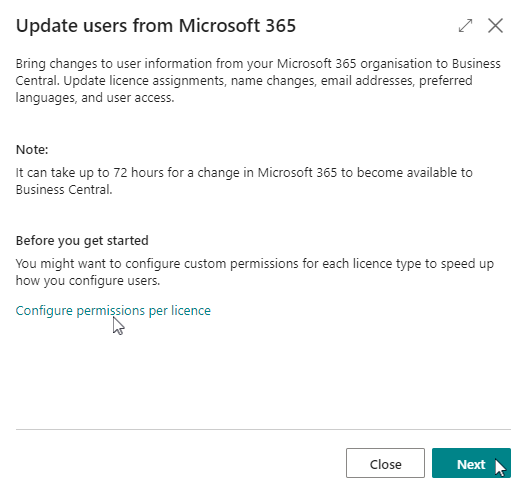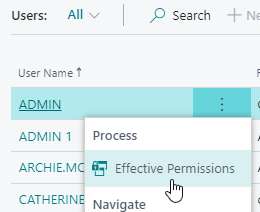Set up users in Wiise
Overview:
- In Wiise, when users are assigned Wiise licenses on their Microsoft 365 (M365) email, you’d need to sync their access and licenses to Wiise.
Why should I sync Wiise users in Wiise
In Wiise, users and licenses are managed separately. Once a user is assigned a Wiise license on their Microsoft 365 account, the Wiise user who has SUPER permissions will need to sync the new user to Wiise.
This is the same if the user’s access to Wiise has changed or if you’d had to re-assign Wiise licenses to new users.
How to add, update and edit Wiise user permissions
Note: The Wiise user with SUPER permissions set can sync Wiise users in Wiise.
When you sync Wiise users in Wiise, you’re adding the new and updated users who are assigned the Wiise licenses from M365 in Wiise.
- Search for ‘Update users from Microsoft 365’ on the top right-hand corner of the page. Select the related link and the assisted setup guide will open.
- You'll see the first screen of the assisted setup guide below.
4. Before you get started with the assisted set up, you’re given the option to configure permissions per license. This will help you speed up how you configure users.
5. When you’re ready, select Next.
6. When you’ve completed the actions from the assisted guide above, you can edit permissions for the updated users.
7. You can get to the Permissions sets page by selecting Related, then select Permissions and make your selection of either the Permission Set by User or Permission Set by User Group.
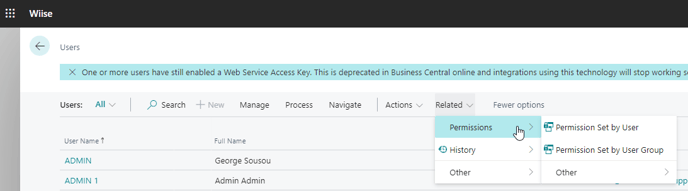
8. To get an overview of a user’s permission, select the username, then select the vertical 3 dots. Then, select Effective Permissions.
9. The users are now set up and can log in to Wiise.
What's next?
Find out how to add a guest user to Wiise.
If you have any questions reach out to support@wiise.com