Install Wiise App Updates
Overview:
- Ensure your customer's environment is running the most current version of Wiise apps
Note: If your access to the Wiise environment is restricted, someone in your organisation with acess to the admin center, with at least a Dynamics 365 Administrator or a Dynamics 365 Business Central Administrator, must manually install Wiise updates. This ensures you can take advantage of new features, bug fixes, and improvements.
Why Install Wiise App Updates?
Installing Wiise app updates ensures your system has the latest features, performance improvements, and security enhancements. It also maintains compatibility with new integrations and support services.
Note: For every Major and Minor Wiise update, you must install the update in Sandbox first before applying it to Production.
How to Install Wiise App Updates?
- Select the Settings icon on your Wiise navigation menu. Then, select Admin Center to navigate to the Dynamics 365 Business Central admin center.

Note: You can access the Dynamics 365 Business Central admin center by using the following URL: https://businesscentral.dynamics.com/[TENANT_ID]/admin. You'll need to replace [TENANT ID] with the tenant ID of Wiise.
Tip: You can find the tenant ID on the Help and Support page in Wiise.
Note: If you don't have access to Wiise, sign in to the Microsoft 365 Admin Center using your M365 Global Admin or Business Central Admin credentials.
- Select an environment hyperlink in the Name column. The selected environment page displays.
- Select Apps from the top-left horizontal action menu.

- The Manage apps page displays.
- Search for the Wiise and Wiise Australia or Wiise New Zealand apps.
- Select Install update for both apps in the Available Update Action column.
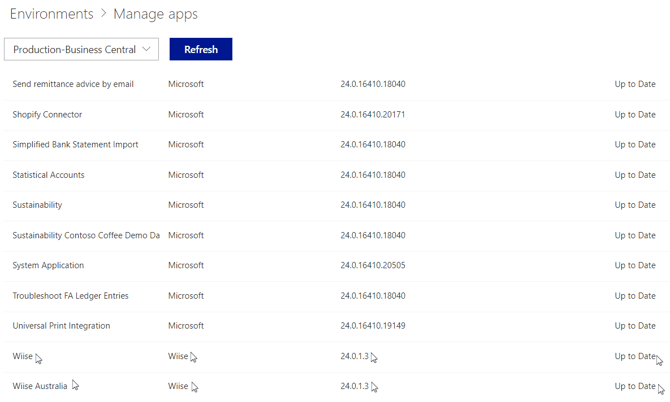
- Once updates are installed, log into Wiise.
- Search for Wiise Azure Setup and select the related link. The page displays.

- Select Actions. Then, select Register Wiise.
Note: These updates apply automatically. The Register Wiise action activates the installed updates and Wiise functionalities. - You've successfully installed Wiise app updates.
- Wiise users can log into the Wiise environment as usual.
Note: You can view the updated Installed Version against your Wiise environment on the Manage apps section.
What's next?
Find out how to schedule Business Central updates in your admin center.
Need more help?
No problem, that's what we're here for. Reach out to support@wiise.com anytime you can't find what you're looking for.