Import Vendor Pricing and Catalogue Using Configuration Packages
Overview:
- Use configuration packages to import large vendor pricing and catalogue datasets efficiently.
Why Import Vendor Pricing and Catalogue?
Keeping your vendor pricing and catalogue information up to date ensures accurate purchase prices on purchase orders. This reduces errors and supports better purchasing decisions.
Tip: Use Page Inspection (Ctrl+Alt+F1) to confirm the correct tables for your pricing and catalogue data. You may need to include related tables in your configuration package to capture all necessary data.
Before You Begin
Make sure you’ve completed the following before importing vendor pricing and catalogue data using a configuration package:
- Vendors and Items are set up
- Set up vendor-item relationships when using Item Vendor (Table 99).
- Use Page Inspection (Ctrl + Alt + F1) to identify the correct Table IDs to include in the configuration package.
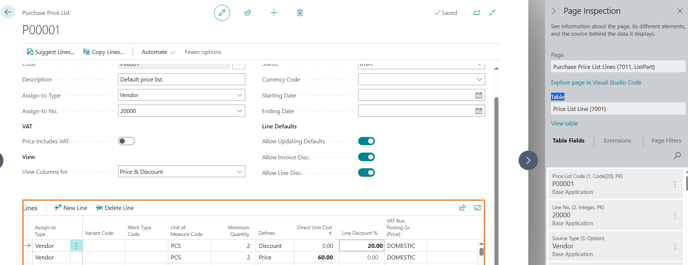
- Below is a sample list of Table IDs you can select to import and bulk update vendor pricing and catalog.
- Item Vendor: Table 99
- Price List Header: Table 7000
- Price List Line: Table 7001
- Purchase Prices: Table 7012
- Confirm you have permission to create and apply configuration packages.
- Format your Excel file to match the fields selected in the configuration package.
How to Import Vendor Pricing and Catalogue?
Here are the steps to import pricing and catalog using the configuration package:
- Set up a new configuration package
- Apply and Validate the configuration package
- Verify imported data in Wiise.
In the new configuration package, you’ll need to select the tables and fields to import. Then, export the excel template. Update the data and import the file into the configuration package.
- Search for Configuration Packages on the top right-hand side of the page. Select the related link and the page displays.
- Select + New to set up a new configuration package.

- The Config. Package Card displays.
- Update the relevant details in the General and Tables sections.

- General section:
- Enter a package Code and Package Name to reflect your task.
- Tables section:
Note: Add the required tables for vendor catalog details.- Select a Table ID field. Then, select the three horizontal dots.
- The Objects list displays.

- Search for the ID.
Note: You can search by entering the table number or name. - Then, select OK to add the Table ID.
Tip: Add any additional related tables to maintain links between items, vendors, and pricing. - General section:
- Highlight and select an added Table ID row. Select Table. Then, select Fields.

- The Config. Package Fields for the Table ID displays.

Note: This action allows you to decide what column fields to include and update in your configuration package.- Use the Include Field toggle to select fields for import.
- Use Validate Field to enable validation during import.
- Select Close when you’ve updated which fields to include in the configuration package.
Note: Repeat this process for the other tables.
- You can now export the excel file.
- Select the Table ID rows in the Tables section in the Config. Package Card.
- Select the required checkboxes.
Note: Select Delete Table Records Before Processing column if you need to clear existing records for the Table ID. If you are unsure, please request assistance from your support services partner. This process is not reversible. - Select the Excel action. Then, select Export to Excel.

- A message displays the number of tables selected.

- Select Yes to continue or select No to stay on the page.
- The Excel file is exported to your desktop.
- Open the exported Excel file and update the fields.

Tips for formatting the data: Before importing, check that your Excel file is accurate and complete. Remove any duplicate rows, make sure the information is accurate, and confirm that all required fields are filled in.
Note: You have the option to work on individual tables or import all tables from Excel into the configuration package. Repeat the steps for each table you want to import.
Note: Do not delete columns in your exported excel file. To include or exclude columns, you’d need to select the included fields in your configurations package.
- A message displays the number of tables selected.
- Return to the configuration package card to import your updated data.
- The Config. Package Import Preview page displays.

- Once the import is completed, you’ll be directed back to the Config. Package Card.
- Select Home. Then, select Apply Package to apply your updates.

- A message displays to confirm if you want to apply data from the package. Select Yes to continue or select No to cancel the process.

- When the tables are processed, a confirmation message displays confirming the number of tables processed, errors found, records inserted and number of records modified.

Note: Before you Apply Package, check that the No. of Package Records is greater than the No. of Database Records. This confirms that new or updated records are being imported. - Select OK to complete the process.
- The imported data is applied to the configuration package.

- Select Validate Package to ensure there are no errors.
- After applying the package, check your vendor's pricing and catalogue on the Purchase Prices to ensure records are imported correctly.
Note: The price and discount as updated in the configuration package reflect the changes in the Purchase Prices.
Note: Make manual adjustments if required. - You’ve imported vendor pricing data into Wiise using a configuration package.
What’s next?
Find out how to receive partial and multiple deliveries on your purchase order.
Need more help?
No problem, that's what we're here for. Reach out to support@wiise.com anytime you can't find what you're looking for.


