Assign a Wiise license to your work email
Overview:
- You’ll need a Wiise license assigned to your work email to access Wiise.
Why assign a Wiise license to your user’s work email
If you don't have a Wiise license assigned to your work email, you'll receive an error message when you try to log in to Wiise. To fix this, your IT admin who is a Microsoft 365 global admin will need to assign a Wiise license to you.
See more instructions on how to purchase a Wiise license if there aren’t any Wiise available licenses for your IT admin to assign.
How to assign a Wiise license to your user’s work email
Here are the steps your IT admin will need to follow to assign a Wiise license to you:
- Start by logging into the Microsoft 365 Admin Centre.
- Once you're on the homepage, select Users from the left navigation panel.
- Then select Active Users.
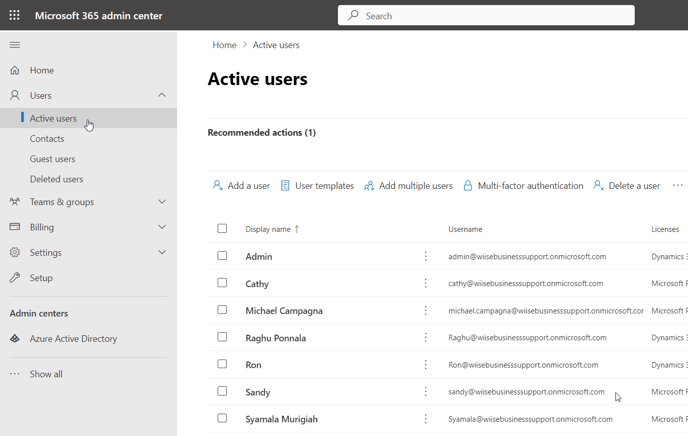 4. You can select single or multiple Users. Then select Manage Product Licenses.
4. You can select single or multiple Users. Then select Manage Product Licenses.
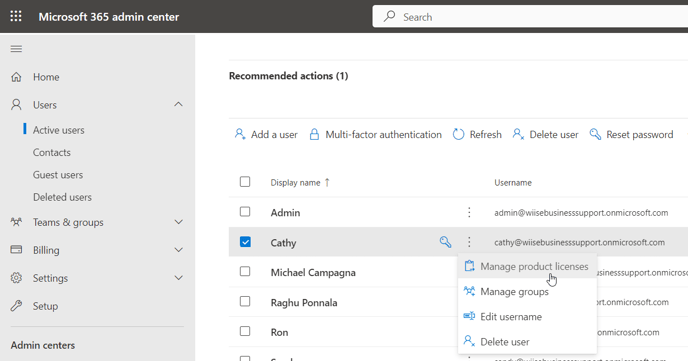 5. Check to see that the Location is set to Australia.
5. Check to see that the Location is set to Australia.
6. To enable the user’s license, select the On or Off check box next to the Wiise license.
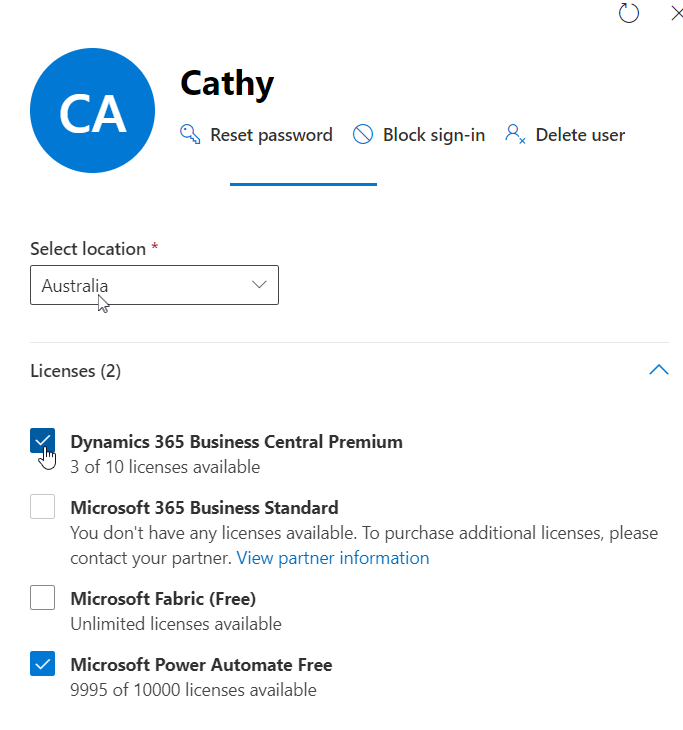
7. You've successfully assigned a user a Wiise License.
8. Next, sync the assigned user with a Wiise license to Wiise.
9. The Wiise user can now log into Wiise using their work email and password.
Need more help?
No problem, that's what we're here for. Reach out to support@wiise.com anytime you can't find what you're looking for.