Overview
- Remove an existing Business Central (BC) production environment set up in your Microsoft 365 (M365) to make way for Wiise.
- Prevent risks and limitations by having only Wiise setup in your M365.
Why remove Dynamics 365 Business Central environment from Microsoft 365?
A Wiise production environment that is set up on M365 for your business fails if there is an existing BC production environment with either a free or paid subscription.
- A free BC subscription on your M365 contains a BC production environment and licenses named Dynamics 365 Business Central IW.
- A paid BC subscription contains a BC production environment and licenses named Dynamics 365 Business Central Essentials or Premium.
Having both Wiise and BC on your M365 causes:
- Login issues between BC and Wiise
- Mobile applications point to the wrong environment
- Edit in Excel will not work
- Power BI issues
- External Accountants will be logged into BC instead of Wiise.
How to remove Business Central from Microsoft 365?
- Your Microsoft 365 global admin needs to access your Microsoft 365 admin centre to see what environments you have set up. See instructions below:
- Copy and paste the below URL on your browser: [wiise.bc.dynamics.com/[PrimarydomainorTenantID]/admin].
- Change the above-bolded words [PrimarydomainorTenantID] to match your own Microsoft 365 account. For example, Wiise Business Support domain name is wiisebusinesssupport.onmicrosoft.com.
- You can find your Microsoft Primary domain name and Microsoft Tenant ID, by login into your Azure Active Directory.
- Once you’ve logged in, scroll down on the bottom left table menu, and select
Azure Active Directory.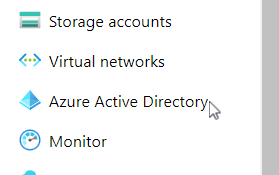
- You can now see your Tenant ID and Primary domain.
- Copy the Tenant ID or Primary domain and update your URL bolded words.
- This means the URL in this scenario is for example: [https://wiise.bc.dynamics.com/wiisebusinesssupport.onmicrosoft.com/admin].
- Select Enter on your keyboard to go to the URL on your browser.
- Once you’ve logged in, scroll down on the bottom left table menu, and select
- You’ll be taken to your Microsoft 365 admin centre and you’ll see all your Environments.
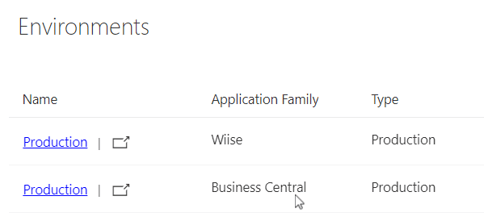
- If you have a Business Central environment listed under the Application Family heading, let us know and we’ll remove this for you.
Note: We’ll need delegated admin permissions (DAP) to remove any Business Central environments.
Need more help?
No problem, that's what we're here for. Reach out to support@wiise.com anytime you can't find what you're looking for.
