Why should you set up payment file settings?
Banks use the ABA file to identify payments to be made from your bank account to other bank accounts. This type of payment file is created from a payment journal in Wiise. It’s the most common way for you to pay employees.
How to add your ABA file settings
Before you start, you'll need to have Payroll Administrator access to complete this step. Here’s how to set that up:
- From the Wiise role centre, search for and select User Setup.
- Find the USER ID you want to give payroll administrator access to.
- Tick the box in the PAYROLL OFFICER column at the far right of the line.
Then before you can generate an ABA file and pay your employees, you’ll need to complete the ABA settings. Here’s how to do that.
- First, log in to Wiise Payroll.
- Select the briefcase icon at the top of the left-hand menu bar and select Business Settings. Then select Payment Files.
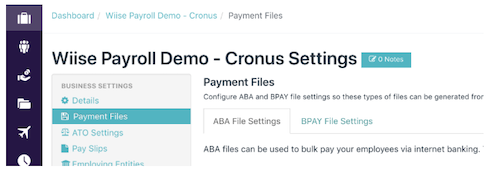
- Next, select Add to create a new set of ABA settings for your business. You can set up multiple ABA accounts then choose which account to use for each pay schedule.
- Fill in the form:
- BSB Number: The BSB number of the account that payroll payments will be made from
- Account Number: The number of the account that payroll payments will be made from
- Account Name: The name of the account that payroll payments will be made from
- Financial Institution Code: The 3 letter abbreviation of your bank or financial institution. For example, Westpac is WBC.
- Lodgement reference: The payment description that will appear on the employee’s bank statement, such as Weekly wages.
- Name of User Supplying File: Usually your business name.
- APCA Number: This six-digit number identifies your business as approved by the bank to use the payment system. You can often find this on the bank’s website. Contact your bank if you’re not sure.
- Include self-balancing transaction: This option adds a self-balancing transaction to the end of the ABA file. Check with your bank to find out if they need this.
- Merge multiple payments for the same account into a single transaction: Select this option if your bank only allows one transaction to be made for each account, for each ABA file. This might happen if an employee has many payments going into one account. Some banks need these payments to be merged into one transaction. Check with your bank if you’re unsure.
- When you’ve finished, select Save. You’ll now be able to generate ABA files when you do the pay run.
Once you have your ABA file, you can upload it to your business’s online banking system and then approve the payments.
For information about making payments in Wiise, see How to create electronic funds transfer (EFT) payments.
Return to about Wiise Payroll.
