How to set up and view custom reports
What are custom reports?
To see and analyse information that's important to your business, you can build custom reports to suit the way your business works. Including adding your own rows and columns to see exactly what you need.
You might find it useful to arrange the information in the chart of accounts to make it easier to present, or in a way that works best for your business, for example. In this case you can use Account Schedules, which are included in custom reports. You'll be able to set up different information layouts depending on what you want to report on.
Custom reports currently include Account Schedules and third-party reports created through extensions. (You'll be able to view a list of third-party reports on one page in a future product release).
How to view a list of custom reports
If you want to view a list of custom reports in Wiise, simply select Reports, then Custom Reports from the role centre. You'll be able to add to, favourite and manage your list of reports from there.
- To add reports to the custom reports list, start in the role centre, and select Reports > Custom Reports.
- In the Custom Reports page, select Add Reports and then select + Add Account Schedule or + Add Third Party Reports.
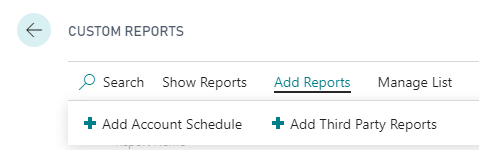
How to add an Account Schedule report
- Select + Add Account Schedule.
- Then select the Account Schedule from the list and select Ok.
- Alternatively, you can start from the Account Schedules page. Use the Tell me search in the top right corner to find and select Account Schedules.
- Highlight the report you want to add to the Custom Reports page. Then select Report, and then Add to Custom Reports.
The Account Schedules report will be added to the Custom Reports page, and the people in your business with access will be able to see it.
How to add a Third Party report
- Select + Add Third Party Reports.
- Then select the Third Party report from the list and select Ok.
Reports you've added to the Custom Reports page are visible to all users in Wiise, and can also be added to your favourites by selecting Add to Favourites. Favourite reports are just for you — they're not visible to other users.
How to view and print an Account Schedules report
When you select an Account Schedules report from the Custom Reports page or the Favourite Reports page, the first thing you'll see is the report’s overview page.
In the overview page, you can drill down on the numbers to view the details.
When you're ready to print the report, select Process > Print.