Why should you link your accounts?
On the G/L Account Mapping page, you can see and confirm the connection between Wiise Payroll accounts and your general ledger in Wiise. When you link the general ledger to Payroll, you can create the correct ledger entries in the payroll journal when you import a pay run. And it means the payment journal can be automatically posted once a pay run is complete.
How to link Wiise Payroll accounts to your general ledger
Before you start, you'll need to have Payroll Administrator access to complete this step. Here’s how to set that up:
- From the Wiise role centre, search for and select User Setup.
- Find the User ID of the person you want to give Payroll Administrator access to.
- Tick the Payroll Officer box at the far right of the line.
Now, you can link your accounts.
- Start from the Wiise role centre. Select Payroll in the navigation bar, and then select G/L Account Setup.
- To change the G/L account mapping, select Manage and then Edit List.
- The Account Type and Payroll Account Name fields are the Wiise Payroll accounts and these will be prefilled. The Account No. and Account Name are the Wiise G/L accounts.
- For each Payroll Account Name, select the dropdown arrow in the Account No. column and select the Wiise account you want to map to.
- You can map multiple payroll accounts to the same account number in Wiise. Here’s a sample screenshot (you'll see different account numbers in your system).
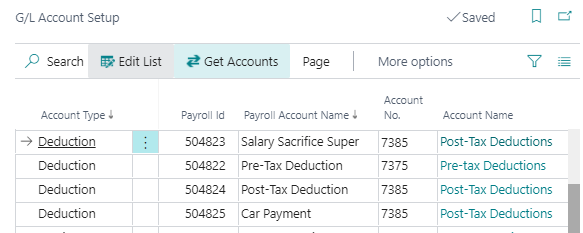
How to synchronise G/L Account mapping with Wiise Payroll
You can retrieve Payroll accounts from Wiise Payroll to map to G/L Accounts automatically.
- On the G/L Account Setup page, select Get Accounts from the menu.
- Wiise will synchronise with Wiise Payroll and retrieve an updated list of accounts.
- Note: When using Simple G/L Account Mapping, only Deduction type categories from Wiise Payroll will be synchronised.
When using Advanced G/L Account Mapping, all categories from Wiise Payroll will be synchronised. You can find more information on how to enable Advanced G/L Account Mapping from the Payroll Setup in this helpful article.
- Note: When using Simple G/L Account Mapping, only Deduction type categories from Wiise Payroll will be synchronised.
- When the synchronisation is complete, a notification will appear at the top of the page summarising how many records were newly added or updated.
- You'll now be able to map each category to the relevant G/L Account. If you have enabled Advanced G/L Account Mapping, the Balancing account will be used for any accruals such as expenses, leave or employee contributions and you're not required to update all balancing accounts. You also don't need to enter bank account details as they are already defined in the Payroll Setup.
When you’re done, simply close the G/L Account Mapping page.
