Overview
Learn how to configure functions for Wiise Warehouse Ontime.
Configure functions
What is Configure Functions?
The Configure Functions page allows you to configure the settings for the functions within OnTime. From the Configure Functions page, you can select into each OnTime function and customise the settings to your business needs. You can configure save & post and priority status calculation settings.
How to get to Configure Functions?
-
In Wiise ERP Desktop, search for and select Wiise Warehouse OnTime.
-
Select Mobile Setup from the top menu bar.
-
Select Configure Functions from the drop-down menu.
-
You will now see the Wiise Warehouse OnTime Function List page.
Save & Post
Why would I switch between posting and saving?
Wiise Warehouse OnTime gives you the option to choose between posting or saving a task. Having the option to choose between posting or saving a task allows you to customise what the warehouse team can do once they complete a task. Selecting either option will change their final screen when using the OnTime app.
What is the difference between posting and saving?
Posting is the process of completing a task and moving it to the next stage. Posting will post the document back to Wiise ERP Desktop and move the task to the next stage, if applicable. For example, when a pick is complete, the document is posted back to Wiise ERP Desktop and moved to the shipment stage.
Saving is the process of completing a task but not completing it to the next stage. Saving will send the document back to Wiise ERP Desktop where a user will need to complete the posting stage. For example, this could be used when picking items but would like to check the order before posting to the shipment stage.
What does posting do in each function?
When the submit action is set to Post, posting from the Wiise OnTime mobile app will run the post action and post the document, just like if it was posted from the desktop. The following fields will be updated once posted:
-
Pick
-
Quantity to handle
- Quantity handled
-
-
Put away
-
Qty to handle
- Quantity handled
-
-
Adjustment
-
Item Quantity
-
The inventory journal will update when the post action is run. When posted, the quantity handled of those items will update within the document.
What does saving do in each function?
When the submit action is set to Save, saving from the Wiise OnTime mobile app will run the save action and save the document, just like if it was saved from the desktop. The following fields will be updated once posted:
-
Pick
-
Qty to handle
-
-
Put away
-
Qty to handle
-
-
Stocktake
-
Quantity
-
Recorded
-
-
Adjustment
-
Item Quantity
-
How to switch between posting and saving
-
In Wiise ERP Desktop, search for and select Wiise Warehouse OnTime.
-
Select Mobile Setup from the top menu bar.
-
Select Configure Functions from the drop-down menu.
-
You will now see the Wiise Warehouse OnTime Function List page. Select the function you wish to change.
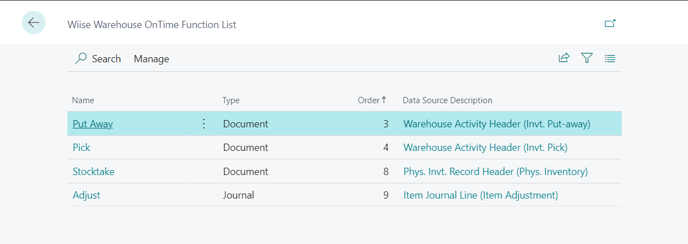
-
You will now see the functions OnTime settings page.
- Select Edit (the Pencil icon) from the top command bar.
-
Under the general fast tab, select the drop-down for Submit Action.
-
Select Post or Save under the drop-down to select your preferred option.
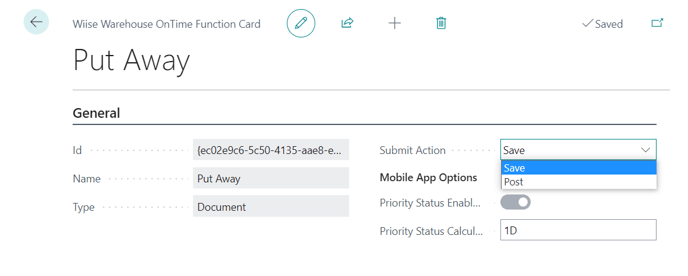
-
The action is now saved and will reflect for users in the OnTime app.
Priority Calculation
What is priority calculation?
Priority calculation is used to determine when a document should be displayed as a Priority Task in OnTime. The calculation uses a date formula which is applied to the ship by and expected by dates from the documents.
Why would I change the priority calculation date?
You may have policies in place for your warehouse when an item needs to be packed or put away by a certain time. Changing the priority status calculation allows you to customise when warehouse workers will see priority tasks on their device. By default, priority will be calculation from within one day of the document date.
How to change priority calculation
-
In Wiise ERP Desktop, search for and select Wiise Warehouse OnTime.
-
Select Mobile Setup from the top menu bar.
-
Select Configure Functions from the drop-down menu.
-
You will now see the Wiise Warehouse OnTime Function List page. Select the function you wish to change.
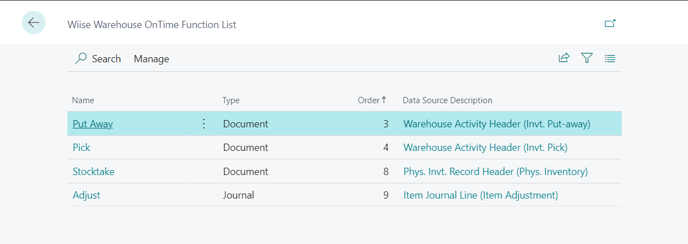
-
You will now see the functions OnTime settings page.
- Select Edit (the Pencil icon) from the top command bar.
-
Under the general fast tab, you will see Mobile App Options with the Priority Status Calculation field.
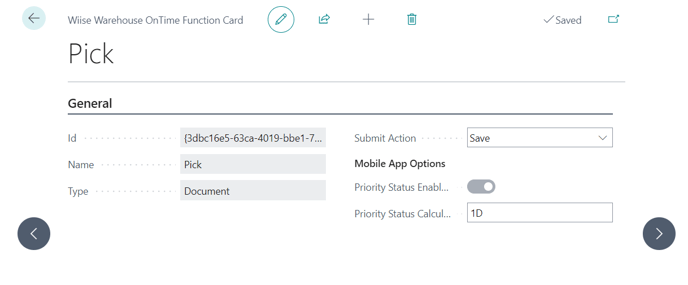
- Enter in the Priority Status Calculation field with the date formula.
- The date formula features a number and time unit (1D). The number refers to number of time units. Time units can be:
- D Day(s)
- W Week(s)
- M Month(s)
- Q Quarter(s)
- Y Year(s)
- The date formula features a number and time unit (1D). The number refers to number of time units. Time units can be:
- The priority date formula is now saved and will reflect for users in the OnTime app.
