Bookmark Your Favourite Pages
Overview:
- Learn to bookmark your favourite pages on your Wiise landing page
Why Bookmark Your Favourite Pages?
Bookmarking frequently used pages enables quick navigation to key screens without the need to search. This creates direct shortcuts on your Wiise landing page, streamlining your workflow, and making navigation faster and efficient.
How to Bookmark Your Favourite Pages?
Option 1: Bookmark from the Search Bar
- Search for the relevant page on the top right-hand corner of the page. Then, hover over the required page and select the bookmark icon.
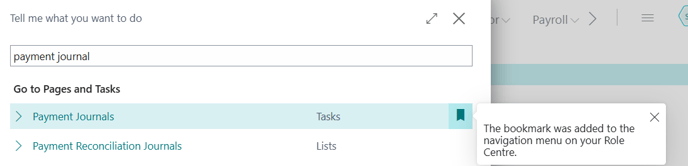
- The page displays a new shortcut on your Wiise landing page for quick access.

Option 2: Bookmark from the Page
- Navigate to the page you want to bookmark.

- Select the bookmark icon on the top right corner of the page.
- A new shortcut appears on your Wiise landing page for quick access.

- You’ve bookmarked your favourite pages to the Wiise landing page.
Tip: For Windows, select Alt + Q and for Mac, select Ctrl + Option + Q to search for your page. Find out more about Keyboard shortcuts.
What’s next?
Find out how to Personalise your Wiise landing page.
Need more help?
No problem, that's what we're here for. Reach out to support@wiise.com anytime you can't find what you're looking for.